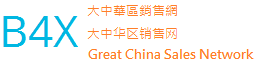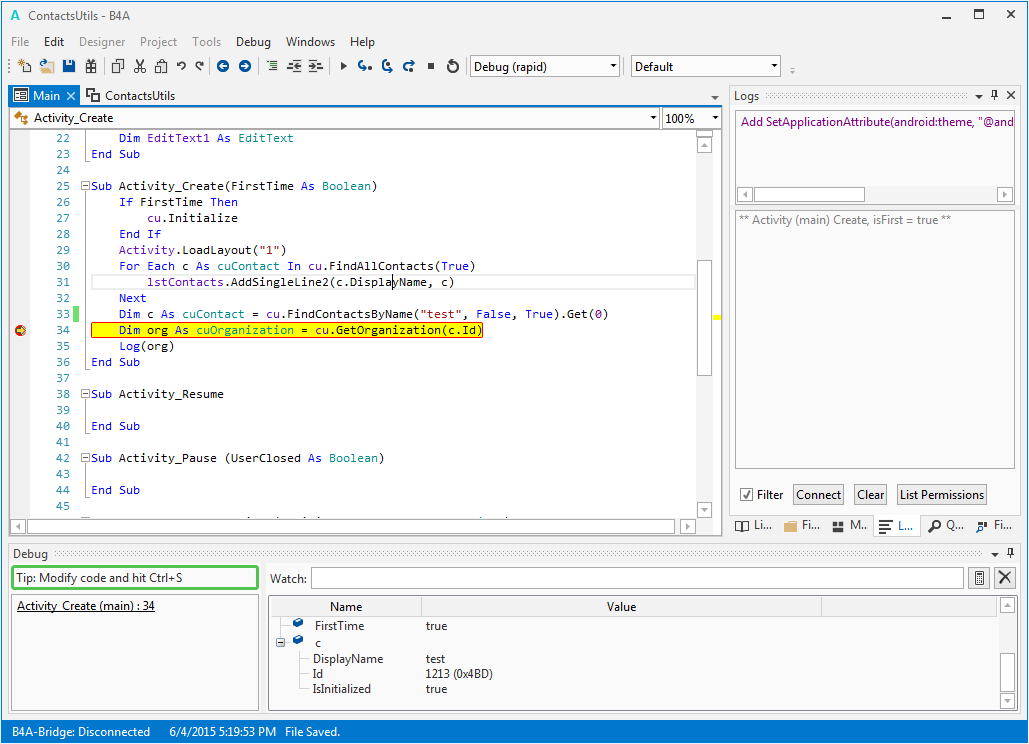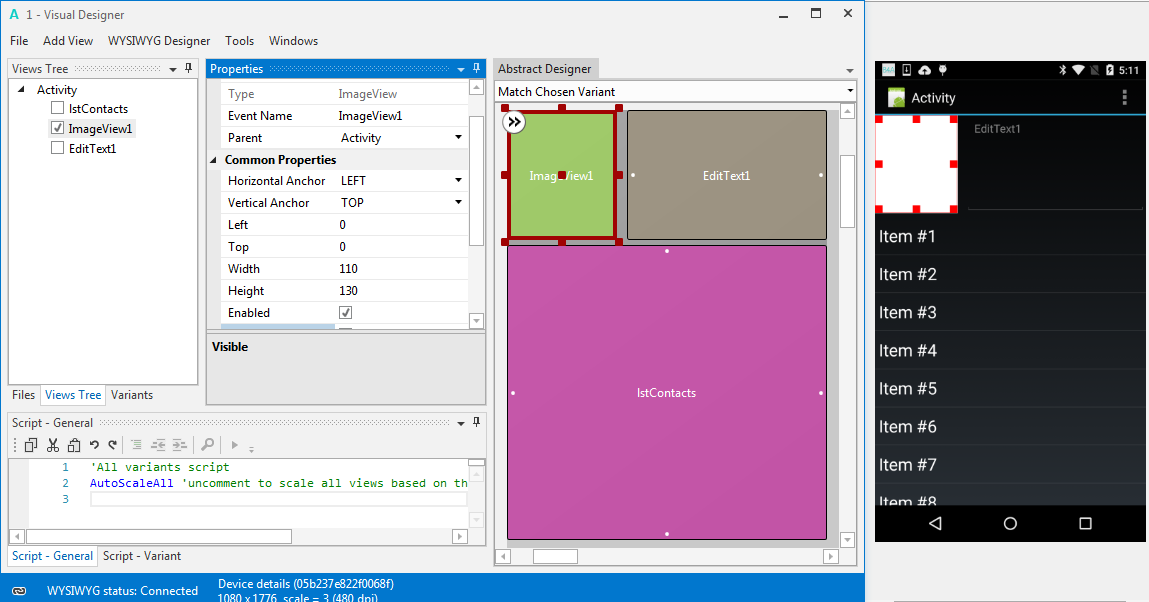B4A – The simplest way to develop real-world, native Android apps!
B4A includes all the features needed to quickly develop any type of Android app.
B4A is used by tens of thousands of developers from all over the world, including companies such as NASA, HP, IBM and others.
Together with B4i you can now easily develop applications for both Android and iOS.
B4A can run in two modes: local compilation and remote compilation.
Local compilation mode is faster and has more options such as working with the emulator, USB debugging, unattended installations and others.
Remote compilation mode (only available in the trial version) is simpler to get started with.
Remote Compilation
1. Install Java JDK v7 or v8:
- Open the Java 8 JDK download link.
- Check the Accept License Agreement button.
- Select “Windows x86 (32-bit) or Windows x64” in the platforms list.
- Download the file and install it.
2. Install Microsoft .Net Framework 4+
- Windows Vista+: .Net Framework 4.5.2.
- Windows XP: .Net Framework 4.0.
3. Download and install B4A
- Download Full Version B4A
- Open B4A.
- Choose Tools > Configure Paths.
- Use the Browse button to locate “javac.exe”.
javac is located under <java folder>\bin.
4. Install and run B4A-Bridge on the device:
- Download B4A-Bridge from Google Play. You can search for B4A Bridge or press on the above button. You can also download the apk file directly.
- Make sure that installation of apps from unknown sources is enabled. This can be set under Settings – Security or Settings – Applications.
- Run B4A-Bridge and choose Wireless or Bluetooth mode as required. See this tutorial for more information.
- Connect the IDE to the device: Tools – B4A Bridge – Connect Bluetooth or Connect Wireless.
- You are ready to run your first Android program!
Local Compilation / Full Version
Follow the steps above and make sure that Java JDK, Microsoft .Net Framework and B4A-Bridge are installed.
1. Install Android SDK
- Download Android SDK.
- Install the SDK. The SDK doesn’t work properly when it is installed in a path with spaces (like “Program Files”).
It is recommended to install it to a custom folder similar to C:\Android. - Install the platform-tools, build-tools and at least one platform image (see the image below). Use API 14 or above.
- You can also install Google USB Driver if you need to connect a physical device with USB. A list of other drivers is available here.

2. Configure B4A
- Select Tools > Configure Paths.
- Use the Browse buttons to locate “javac.exe” and “android.jar”.
Documentation
Frequently asked questions:
Q: Do I need to know Visual Basic, VB6, VB.Net, etc… to develop with B4A?
A: No. B4A programming language is simple and straightforward.
Q: What is the difference between the Standard version and the Enterprise version?
A: The Standard version includes two months of free upgrades. The Enterprise version includes two years of free upgrades.
Q: Which phones and tablets are supported?
A: All Android devices (smartphones and tablets) running Android 2.0 or above are supported.
Q: What are the limitations of the trial version?
A: The trial version is limited to 30 days and the project size is limited.
Q: How can I reuse existing Java code?
A: You can wrap your Java code as a library and then reference it from Basic4android IDE. See this tutorial for more information.